Resize JPEG images
One of the most common operations performed on digital images is resize or scaling. Most modern digital cameras produce high resolution images containing millions of pixels (megapixels). Such images very often have to be reduced to fit smaller dimensions and to lessen the file size. Typically you would want to resize photos before e-mailing them or posting them on the web.
Quality
Better JPEG is powered by an efficient resize algorithm that produces high-quality scaled images.
To demonstrate the quality of the resize algorithm let's reduce an original 1704x2272px photo (1.2 Mb) to a 300x400px resized version in Better JPEG and compare it to the same photo resized in Adobe Photoshop with Bicubic algorithm:

Image resized in Better JPEG, 300x400px |

Image resized in Photoshop, 300x400px. |
Though we see that the quality of the resized images is good enough in both cases, Better JPEG preserves slightly more image details, such as textures. In the image resized with bicubic interpolation all small detailed textures are lost:

A fragmet of the image resized in Better JPEG (close-up) |

A fragment of the image resized in Photoshop (close-up) |
Below is a fragment of the original image for reference purpose:

A fragment of the original image |
Resize dialog
Set destination image dimensions and other parameters in the Image Resize / Resample dialog:
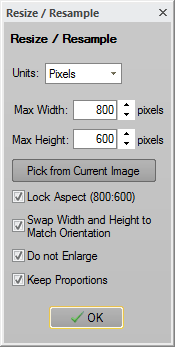
Image Resize / Resample dialog
Batch resize
BetterJPEG provides an easy way to resize multiple images at once. Select a range of images or individual images and folders and batch resize them all in one go.
Change preferences to set JPEG quality, to add a suffix to resized images, or to set a certain destination folder. Combine resize with other actions to autorotate, crop, scale, date stamp, and e-mail multiple images with a single macro action.
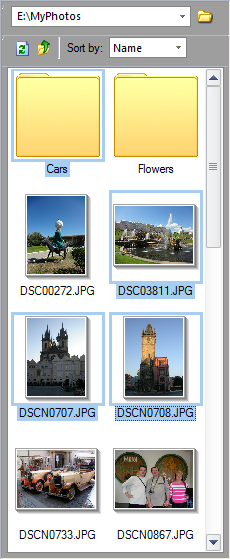
Batch image resize
