Better JPEG Lossless Resave plug-in for Adobe Photoshop and Adobe Photoshop Elements
Better JPEG Lossless Resave plug-in for Adobe Photoshop and Adobe Photoshop Elements is a tool designed to avoid recompression losses when resaving edited JPEG images in Photoshop. The plug-in takes advantage of the fact that JPEG images consist of a number of small independent blocks and does not recompress unchanged blocks.
The plug-in consists of two components:
- Better JPEG Lossless Import.
- Better JPEG Lossless Export.
Each component appears in an appropriate location in the Adobe Photoshop main menu after installation of the plug-in: You will find them in the "Import" and "Export" submenus under the main menu "File" item.
Main Features:
- Opening (import) of JPEG images for lossless and nearly lossless modifications.
- Lossless rotation and/or flip of JPEG images.
- More accurate decoding of JPEG images (reconstruction), resulting in less JPEG artifacts.
- Resaving (export) of edited JPEG images without full JPEG recompression.
- Preservation of image metadata (EXIF parameters, comments etc.).
- Update of EXIF thumbnail (optional).
- Optimization of Huffman Tables.
- Original file time preservation (optional).
- Recompression statistics.
Field of application
This plug-in is most helpful when only a part of a JPEG image requires editing and it is important to protect other parts of the image from degradation in quality. In other words, it can be used for image modifications such as:
- adding text, date stamps, watermarks
- removing/correcting objects such as birthmarks, red eyes, pipelines, garbage, date stamps, etc.
Each time you resave your images with the plug-in you can be sure that only the modified portions are recompressed and not a single pixel in any unmodified blocks is altered.
Another typical use of the import plug-in is
- reconstruction of overcompressed JPEG images by using more accurate decompression method provided by the plug-in.
Editing JPEG without full recompression
This example shows how image quality is retained after editing when the Better JPEG Lossless Resave plug-in is used:

Original JPEG image Here is a JPEG image with some undesired details that we want to remove. These are the men's shoulders in the left and right bottom corners. |

Retouched image After some retouching using Adobe Photoshop tools, the image looks like this: |
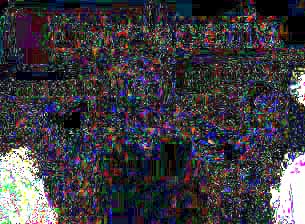
Difference without plug-in When using the standard Adobe Photoshop "Save" or "Save as..." command to save the edited result, a dramatic degradation of the JPEG image is unavoidable. The following illustration shows the difference between the original image and the modified one. You can see that the whole image has been recompressed and lots of noise and artifacts have been added to it due to JPEG recompression: |
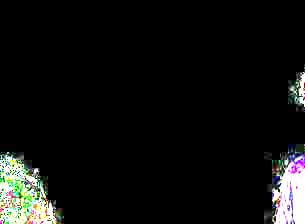
Difference with plug-in And now let's do the same retouchment, using the BetterJPEG plug-in to open (Import) and resave (Export) the image this time. The illustration below shows that only modified image blocks have been recompressed. No noise or artifacts have been added to the unedited blocks. |
As you can see, the Better JPEG plug-in avoids nearly all recompression degradation when editing fragments of JPEG images in Adobe Photoshop.
Reconstruction of JPEG images

JPEG image opened with Photoshop Open command
Opening JPEG images with Adobe Photoshop Open command can result in images with clearly
visible JPEG artifacts. |

JPEG image opened with Better JPEG plug-in
Using more accurate JPEG decompression technique built into the Better JPEG plug-in
(Reconstruct option) results in a cleaner image. |
